Google Analytics is a popular analytics service that lets you track and report your website traffic across a variety of sources.
RudderStack supports Google Analytics as a destination and makes requests to its endpoints through the Google Analytics Measurement Protocol.
Getting started
RudderStack supports sending event data to Google Analytics via the following connection modes:
| Connection Mode | Web | Mobile | Server |
|---|---|---|---|
| Device Mode | Supported | - | - |
| Cloud Mode | Supported | Supported | Supported |
https://www.google-analytics.com/ domain. Based on your website's content security policy, you might need to allowlist this domain to load the Google Analytics SDK successfully.Once you have confirmed that the source platform supports sending events to Google Analytics, follow these steps:
- From your RudderStack dashboard, add the source. Then, from the list of destinations, select Google Analytics.
- Assign a name to the destination and click Continue.
Connection settings
To successfully set up Google Analytics as a destination, configure the following settings:
- Tracking ID: Enter the Google Analytics tracking ID from your Google Analytics dashboard. Refer to the FAQ section for more information on obtaining the tracking ID.
- Client-side Events Filtering: This setting lets you specify which events should be blocked or allowed to flow through to Google Analytics. For more information on this setting, refer to the Client-side Events Filtering guide.
- Remarketing, Display Ads and Demographic Reports: Enable this setting to tag visitors for the remarketing campaign. Refer to the Enable Remarketing and Advertising Reporting Features guide for more information.
- Enable Enhanced Link Attribution: Enable this setting to retrieve the detailed report of links clicked on your website. Refer to the Enhanced Link Attribution guide for more information.
- Include the Querystring in Page Views: Enable this setting to include the query string in your page views along with the URL to be sent to Google Analytics. For more information on this feature, refer to the Site search section.
- Custom Dimensions & Metrics: Enter the event name, traits, or properties you want to map to the corresponding custom dimensions and metrics. Refer to the Custom dimensions section for more information.
- Property & Trait Mapping: Enter the property you want to map to the Google Analytics content grouping. Refer to the Content groupings section for more information.
- Enable Server Side Identify: Enable this setting to trigger the
identifycalls from the server side. - Server Side Identify Event Category: Specify the event category of the
identifycall triggered from the server side. If you specify a category, it is sent asec; otherwise, the default value is set toAll. - Server Side Identify Event Action: Specify the event action of the
identifycall triggered from the server side. If you specify an action, it is sent asea; otherwise, the default value is set toUser Enriched. - Disable Md5 encryption from Client ID: Use this setting to determine how RudderStack should map the
client id. For more information on this setting, refer to the How RudderStack takes theclientIdsection. - Anonymize IP Addresses: Enable this setting to anonymize the IP address at the earliest possible stage of the collection network. Refer to the IP Anonymization guide for more information.
- Enable Enhanced Ecommerce: Enable this setting to derive detailed insights for ecommerce events. Refer to the Enhanced ecommerce section for more information.
- Add the non-interaction flag to all events: Enable this setting to consider all the event hits as non-interaction event hits. For more information on this feature, refer to the Non-Interaction events section.
- Send user-id to GA: Enable this setting to set a user ID for the identified visitors before sending it to Google Analytics.
- Use device-mode to send events: Enable this setting to send events to Google Analytics via the web device mode.
- Track Categorized Pages: This setting is enabled by default and lets you track the pages having a category associated with them.
- Track Named Pages: This setting is enabled by default and lets you track only the pages having a name.
- Sample Rate: Enter the percentage of users that RudderStack should track. The default value is 100.
- Site Speed Sample Rate: Enter the sample size for Site Speed data collection. The default value is 1.
- Reset dimensions on Page calls: Specify the dimensions (set in the
pagecall properties) that need to be reset and assigned a new value. - Set Custom Dimensions & Metrics to the Page: This setting is enabled by default and passes the custom dimensions and metrics as properties for all the events on a given page. When disabled, RudderStack only passes the custom dimensions and metrics as part of the event payload with which they are explicitly associated.
- Use Named Tracker: Enable this setting to push events to the
rudderGATrackerGoogle Analytics tracker instead of the default tracker. For more information on trackers, refer to the Named tracker section. - Cookie Domain Name: Specify the domain name on which the
_gacookie should set on. The default value is set toauto. Refer to the Cookies and User Identification guide for more information. - Optimize Container ID: Enter your Optimize container ID to integrate with the Google Analytics Optimize plugin.
analytics.js is loaded. Note that this is applicable only if you are using Google Analytics in web device mode.- Use Google AMP Client ID: Enable this setting to uniquely identify users who engage with your content on AMP and non-AMP pages. Refer to the Google Analytics session unification for AMP guide for more information.
- OneTrust Cookie Categories: If Use device-mode to send events is enabled, this setting lets you associate OneTrust cookie consent groups to Google Analytics.
- User deletion: Use this setting to add and authenticate an account used to delete users in Google Analytics. Refer to the Deleting a user section for more information.
Identify
Personally Identifiable Information (PII) cannot be sent to the Google Analytics reporting interface. Thus, nothing is passed to Google unless specifically directed.
Google Analytics' universal tracking allows you to set a user ID to the identified visitors if Send User ID to GA is enabled in the destination settings by the user. Also, the userid property must be enabled in Google Analytics, and user-id view needs to be created.
A sample identify call is as shown:
rudderanalytics.identify("user123", { name: "Alex Keener", email: "alex@example.com"});In the above snippet, the userid will be set to user123 for Google Analytics, but the name and email will not be shared with Google. Traits along with custom dimensions, metrics, and content groupings can be set in the SDK.
For server-side, Google Analytics needs a customer identifier for each call to be made. RudderStack passes an internally generated ID as the cid parameter for Google Analytics to understand every unique user. Traits are not mapped to custom dimensions, metrics and content grouping yet from our side in server-side.
You can call identify once in order to set the userId and user traitsfor all subsequent calls that you make from our SDK for a particular user. If userId is not set, RudderStack sends a generated ID (called anonymousId) from its SDKs with every call made to the RudderStack servers. This id is used as the cid in Google Analytics. And if Send User ID to GA setting is enabled, the user ID property will be set as uid and will be sent as well.
Deleting a user
To delete a user in Google Analytics, first authenticate your Google account in the RudderStack dashboard by following the below steps:
- Click Create Account in the User Deletion section, as shown:
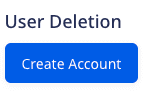
- From the modal, click the Sign in with Google button.
- Choose the required account and grant RudderStack the required permissions.
- Click Save to connect the specified account to delete users in Google Analytics, as shown:
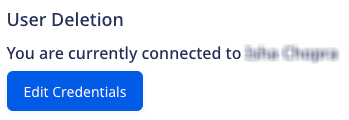
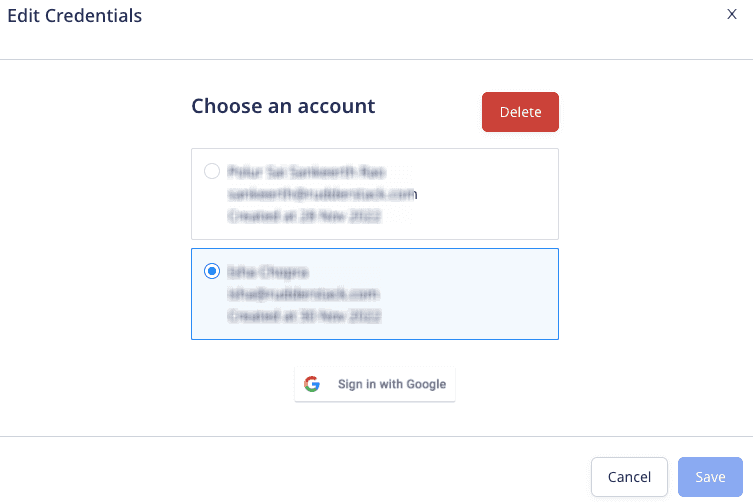
RudderStack gives an error if you try to delete an account used by any other connection set up for the same destination.
After authenticating your account in the RudderStack dashboard, you can delete a user in Google Analytics using the Suppression with Delete regulation of the RudderStack Data Regulation API.
userId in the event. Additionally, you can specify a custom identifier (optional) in the event.A sample regulation request body for deleting a user in Google Analytics is shown below:
{ "regulationType": "suppress_with_delete", "destinationIds": [ "2FIKkByqn37FhzczP23eZmURciA" ], "users": [{ "userId": "1hKOmRA4GRlm", "<customKey>": "<customValue>" }]}Track
The track method lets you capture user events along with the properties associated with them.
A sample track call is as shown:
rudderanalytics.track("Track me")This will send the following Event Category and Event Action :
| Property | Value |
|---|---|
| Event Category | All |
| Event Action | Track me |
Event Category field by default. To do so, you can use the transformations feature to populate the event payload with a category property.A more verbose track call is shown:
rudderanalytics.track("Track me", { category: "category", label: "label", value: "value"});The following properties are sent to the Google Analytics event:
| Property | Value |
|---|---|
| Event Category | category |
| Event Action | Track me |
| Event Label | label |
| Event Value | value |
Page
RudderStack sends a pageview hit to Google Analytics whenever you make a page call using the SDK.
A sample page call is shown below:
rudderanalytics.page({ path: "path", url: "url", title: "title", search: "search", referrer: "referrer"});path or url property with page call, otherwise Google Analytics will reject the event.There are other variants of the page() call that you can send, which involve giving your page's name and category :
// Passing page category and namerudderanalytics.page("category", "name", { path: "path", url: "url", title: "title", search: "search", referrer: "referrer",})
// "home" is the name of the page.rudderanalytics.page("home", { path: "path", url: "url", title: "title", search: "search", referrer: "referrer",})context.app.name as an, otherwise the event will be rejected by GA. If the Include the Querystring in Page Views setting is enabled in the RudderStack dashboard, then the entire URL with the querystring will be sent as dp (Document Path). Otherwise, the querystring will be removed from the URL.Page title in device mode
Depending on the presence of message.properties.category and message.name properties, the page title is set as one of the following in device mode:
message.properties.category | message.name | Page title |
|---|---|---|
| Absent | Absent | pageTitle = message.properties.title |
| Absent | Present | pageTitle = message.name |
| Present | Absent | pageTitle = message.properties.category |
| Present | Present | pageTitle = ${rudderElement.message.properties.category} ${rudderElement.message.name} |
Page title in cloud mode
The page title is set as the properties.title or context.page.title in cloud mode.
Ecommerce
RudderStack supports ecommerce tracking for Google Analytics. The required steps are:
- For every order completed,
orderIdis required. For each product in the order, there must be anidandname. Other properties are optional. - The ecommerce tracking should be enabled otherwise it will not be shown in the reports.
Enhanced ecommerce
Enhanced ecommerce allows you to derive insights on the ecommerce events by combining impression data, product data, promotion data and action data. This is a necessity for product-scoped custom dimensions.
To use this feature, the Enable Enhanced Ecommerce setting must be enabled in the RudderStack dashboard, Google Analytics, and should follow RudderStack's Ecommerce Events Specification.
The required steps are:
- Similar to ecommerce tracking, for every order completed the
orderIdis required. For each product,idandnameare required. - The product ID or name must be passed for all the events that has the product details.
product_idwill check ifproperties.product_idis present or not. Elseproperties.skuwill be picked. order_idis required for refunded orders.
Measuring Checkout steps
The Checkout steps feature is a key difference between the regular ecommerce and Enhanced ecommerce tracking, and a major feature of the latter.
You can configure the checkout funnel in the Google Analytics admin interface as shown below:
.png)
The checkout flow can be implemented by calling track with checkout step viewed and checkout step completed for the steps you have added in Google Analytics.
An example of this is as shown:
rudderanalytics.track('checkout step viewed', { currency: 'CAD', step: 1 });rudderanalytics.track('checkout step completed', { currency: 'CAD', step: 1, //if this is the shipping step shippingMethod: 'FedEx', //if this is the payment step paymentMethod: 'Visa' });Measuring promotions
rudderanalytics.track('promotion viewed', { currency: 'CAD', promotion_id: 'PROMO_1234', name: 'Winter Sale', creative: 'winter_banner2', position: 'banner_slot1', testDimension: true, testMetric: true });rudderanalytics.track('promotion clicked', { currency: 'CAD', promotion_id: 'PROMO_1234', name: 'winter Sale', creative: 'winter_banner2', position: 'banner_slot1', testDimension: true, testMetric: true });Coupons
You can add the coupon property if you want to send coupon data to order completed.
rudderanalytics.track('order completed', { orderId: 'abc55', total: 999.9, shipping: 23.99, tax: 25.99, currency: 'CAD', coupon: 'coupon', affiliation: 'affiliation', testDimension: true, testMetric: true, products: [ { quantity: 1, price: 24.75, name: 'rudder product', category: 'cat 1', sku: 'p-298', productDimension: 'testing' }, { quantity: 3, price: 24.75, name: 'other product', category: 'cat 2', sku: 'p-299', currency: 'EUR', productDimension: 'testing' } ] });Measuring product impressions
Information related to impressions of the users who have viewed or filtered through the product can be collected through Enhanced ecommerce. The product impressions are mapped to product list viewed and product list filtered events.
rudderanalytics.track('product list filtered', { category: 'cat 1', list_id: '1234', filters: [ { type: 'department', value: 'beauty' }, { type: 'price', value: 'under' } ], sorts: [ { type: 'price', value: 'desc' } ], products: [ { product_id: '507f1f77bcf86cd799439011', productDimension: 'My Product Dimension', productMetric: 'My Product Metric' } ], testDimension: true, testMetric: true });rudderanalytics.track('Product List Viewed', { category: 'cat 1', list_id: '1234', products: [ { product_id: '507f1f77bcf86cd799439011', productDimension: 'My Product Dimension1', productMetric: 'My Product Metric1', position: 10 }, { product_id: '507f1f77bcf86cd799439012', productDimension: 'My Product Dimension2', productMetric: 'My Product Metric2', position: 12 }, { product_id: '507f1f77bcf86cd799439015', productDimension: 'My Product Dimension3', productMetric: 'My Product Metric3', position: 8 } ] });Refunds
For full refunds :
rudderanalytics.track('order refunded', { order_id: 'abc55', testDimension: true, testMetric: true });For partial refunds:
rudderanalytics.track('order refunded', { order_id: 'abc55', products: [ { quantity: 1, sku: 'p-1' }, { quantity: 2, sku: 'p-2' } ], testDimension: true, testMetric: true });Additional features
There are some other important features associated with Google Analytics integration, as described in the sections below:
Passing cookies from Universal Analytics
clientId (cid) is used to keep a track of the unique visitors to your website. The Google Analytics universal cookie looks like the following:
_ga=GA1.2.476220681.159039102;The clientId here is 476220681.159039102, which can be cross-checked by running the following snippet:
ga(function (tracker) { var clientId = tracker.get('clientId'); console.log('My GA universal client ID is: ' + clientId);});For server-side calls, if clientId is passed manually by sending anonymousId and if the Send user-id to GA setting is enabled in the RudderStack dashboard along with cid, then RudderStack passes the userId as the uid.
How RudderStack takes the clientId
If Disable Md5 encryption from Client ID dashboard setting is enabled, RudderStack takes the
clientIdin the following priority order:- From the
integrationsobject while initializing the SDK, as shown:
"integrations": {"All": true,"Google Analytics": {"clientId": "clientId"}},- From
gaExternalIdby setting it as theclientId, if specified in the payload.
"externalId": [{"id": "externalClientId","type": "gaExternalId"}]From
traits.cid.From
anonymousId. IfanonymousIdis not present, it is set as undefined.
- From the
If Disable Md5 encryption from Client ID dashboard setting is disabled and the
integrationsobject,externalId,traits.cid, andanonymousIdare absent, RudderStack passes theuserIdas theclientIdin the MD5-hashed format.
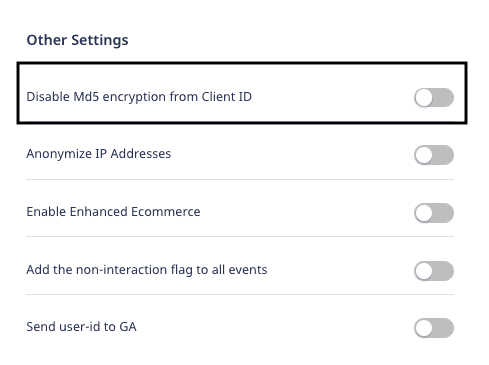
User agent
On the server-side, user_agent is mapped from:
message.traits.ua: Foridentifycallcontext.userAgent: Fortrackandpagecalls
Visitor geo location
On the client-side tracking, the IP address of the HTTP request is sent automatically to determine the location of the visitor. However, on the server-side, the visitor's IP has to be included in the track call.
UTM parameters
The UTM parameters need to be passed manually to the server.
UTM parameters are passed in the context object in context.campaign. campaign.name and campaign.mediums must be sent together to show up in the report. Also, campaign.term and campaign.content are optional.
For identify call, you can also pass the UTM parameters via message.traits object.
Measurement protocol parameters
You can also send data to Google Analytics using the measurement protocol. It provides parameters which are automatically collected by the device mode Google Universal Analytics tracker. You can collect the value of the parameter as a RudderStack trait or property when sending server-side events to Universal Analytics.
RudderStack supports the following measurement protocol parameters:
| Parameters | Mapping value |
|---|---|
sr | context.screen.width x context.screen.height |
vp | context.screen.innerWidth x context.screen.innerHeight |
ci | context.campaign.campaignId |
gclid | from externalID googleAdsId |
dclid | from externalID googleDisplayAdsId |
The sample code below shows how to send gclid and dclid using externalID:
"externalId": [{ "type": "googleAdsId", "id": "gclid_value" }, { "type": "googleDisplayAdsId", "id": "dclid_value" }]Custom dimensions
You can configure the custom dimensions in the Admin page in Google Analytics.
There are multiple scopes for custom dimensions, such as hits, session, user, and products (if Enhanced ecommerce setting is enabled). Once these are set up in Google Analytics, the traits and properties can be mapped to the custom dimensions in the RudderStack dashboard.
A custom dimension should be set as dimension{index}. For example, dimension1 is mapped to the first_name when the user sets the dimension in Google Analytics settings, as shown below. Similarly, you can set up different metrics.
.png)
.png)
An identify call with custom dimensions is recorded after the next track or page call.
rudderanalytics.identify({ Gender: 'Female'});
rudderanalytics.track('Viewed History');Non-Interaction events
The non-interaction parameter in the events lets you specify how to determine the bounce rate for pages on your site that also include event measurement. Refer to the Non-Interaction Events guide for more information.
If the non-interaction setting is enabled in the RudderStack dashboard, the nonInteraction value is set to 1.
{ "action": "track", "event": "Track Page", "properties": { "nonInteraction": 1 }}In Google Analytics, some events can be tagged as non-interaction events. On the server side, it is set in ni.
Named tracker
If you enable the Named Tracker setting in RudderStack dashboard, RudderStack pushes the events to a Google Analytics tracker named rudderGATracker instead of the default tracker. Refer to the Creating Trackers guide for more information on creating trackers.
If disabled, a default tracker is set with the name t0.
Multiple trackers
A second tracker can be set in the ready callback function of the RudderStack SDK. An example of sending events to Google Analytics with another tracking id:
// without any tracker namewindow.rudderanalytics.ready(() => { console.log("we are all set!!!") window.ga("create", "UA-XXXXXXX-1", "auto") window.ga("send", "pageview")})
// with a tracker namewindow.rudderanalytics.ready(() => { console.log("we are all set!!!") window.ga("create", "UA-XXXXXXX-1", "auto", { name: "newTracker" }) window.ga("newTracker.send", "pageview")})Cross-domain tracking
You can perform the cross-domain tracking by following any of the below:
- Tracking visitors with
userid: If the Send user-id to GA dashboard setting is enabled, it will be sent to identify the user. However, this only works for the identified users. Anonymous visitor sessions are not maintained. - Tracking Anonymous Visitors:
allowLinkeris enabled automatically by RudderStack as Google Analytics provides an auto-linking plugin that allows you to track cookies and anonymous visitors when moving from one page to the other.
Ignored referrers
For Universal profiles, this can be edited in Google Analytics directly.
Site search
You can enable the Include the Querystring in page views setting in the RudderStack dashboard to add the search term used by a user to your site's URL.
Also, you need to enable the Site search Tracking in your Google Analytics account and enter the query parameter. If the query is abc.com/s=xyz, the setting should be as follows:
%20(1)%20(1)%20(1)%20(1)%20(1)%20(1)%20(1).png)
Content groupings
You can set the content grouping mappings in the RudderStack dashboard and Google Analytics. The below image shows the content grouping in Google Analytics:
.png) Content Grouping Settings in Google Analytics
Content Grouping Settings in Google AnalyticsWhen you send a page call with custom properties, RudderStack uses the property value as the value of the specified content grouping.
FAQ
Where can I find the Google Analytics tracking ID?
To find your Google Analytics tracking ID, follow these steps:
- In your Google Analytics dashboard, click the Admin tab in the bottom left corner and go to Tracking Info.
- Click Tracking Code to get your Google Analytics tracking ID, as shown:
What are custom metrics and custom dimensions?
Custom metrics and custom dimensions are fields that allow you to track custom properties associated with your events using RudderStack.
Metrics is for event properties having numeric data type while dimensions is for event properties having string data type. Both are used to track custom data properties in Google Analytics.
Please refer to the Getting Started section above in this document to know how to specify these fields on the RudderStack platform.
My website uses HTTPS. Do I need to change any settings for accurate Google Analytics tracking?
Yes. In the Property Setup, please change the website URL from HTTP (default) to HTTPS as shown:
.png)
Can I view real-time reports of my event data?
Yes, you can. Please check the Real-time reports in Google Analytics. A sample dashboard is as shown:
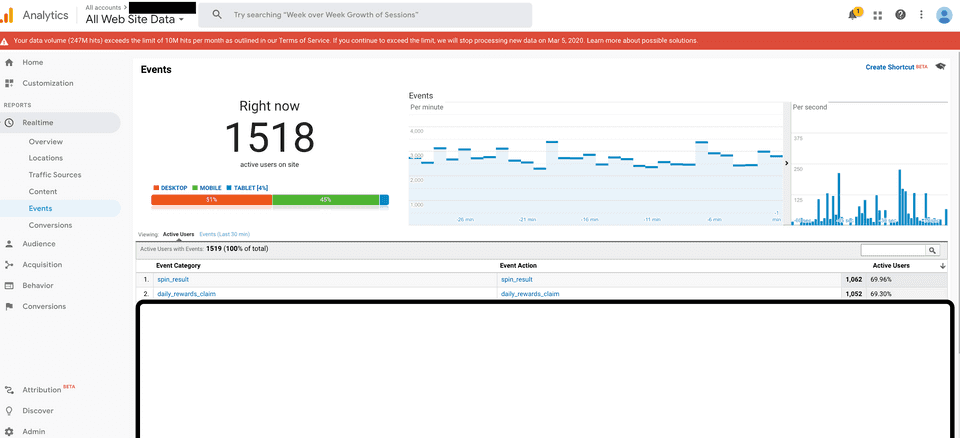
How do I view the already processed events for a particular day?
Please adjust the Google Analytics' default reporting time frame from a month ago to the required date, in order to view the processed events of that day.
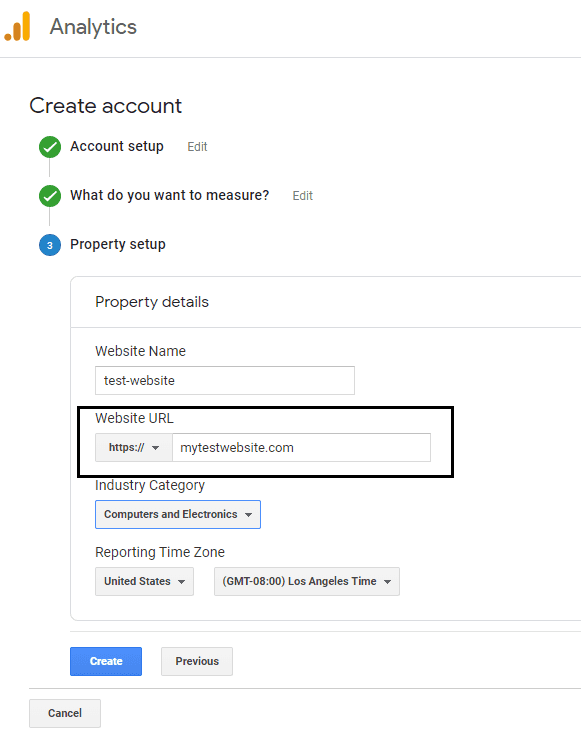
Why are my page views in Google Analytics different when sent from device mode as against cloud mode?
There could be 2 reasons for this:
- There can be ad blockers enabled in the user's browser while visiting your site. This blocks the Google Analytics requests from being sent directly from the browser.
- For cloud mode, RudderStack is not blocked by ad blockers presently. If the events are sent to Google Analytics via cloud mode, the actual number of events intended to be sent to Google Analytics are forwarded by the RudderStack server. So, the number of requests from the native mode or device mode is expected to be lower than cloud mode.
The RudderStack JavaScript SDK provides a way of detecting how many page view requests are potentially being blocked by the ad blockers throughout your site pages. Please check the section on Detecting Ad-blocked Pages for more information.
Contact us
For more information on the topics covered on this page, email us or start a conversation in our Slack community.