RudderStack supports sending event data to Sendinblue via the following connection modes:
| Connection Mode | Web | Mobile | Server |
|---|---|---|---|
| Device mode | Supported | - | - |
| Cloud mode | Supported | Supported | Supported |
https://sibautomation.com/ domain. Based on your website's content security policy, you might need to allowlist this domain to load the Sendinblue SDK successfully.Once you have confirmed that the source platform supports sending events to Sendinblue, follow these steps:
- From your RudderStack dashboard, add a source. Then, from the list of destinations, select Sendinblue.
- Assign a name and click Continue.
Connection settings
To successfully configure Sendinblue as a destination, you will need to configure the following settings:
- API Key: Enter your Sendinblue API key. Refer to the FAQ section for more information on obtaining the API key.
- Client Key: Enter your Sendinblue client key. Refer to the FAQ section for more information on obtaining the client key.
- Create contact via Double-opt-in: This setting is applicable only for the cloud mode. You can enable it to create a contact using the DOI flow. If enabled, enter the following settings:
- Template ID: Enter the ID of the Double opt-in (DOI) template. Refer to the FAQ section for more information on obtaining the DOI template ID.
- Redirection URL: Enter the URL of the web page where the user is redirected after clicking on the verification email.
- Send user traits in track call: Enable this setting to send user traits to Sendinblue via the
trackcall. RudderStack updates the contact's attributes corresponding to their traits in thetrackcall. - Map your traits to Sendinblue contact attributes: Enter the traits in RudderStack's payload to be mapped to the contact attributes in Sendinblue.
- Client-side Events Filtering: This setting is applicable only for the device mode and lets you specify which events should be blocked or allowed to flow through to Sendinblue. For more information on this setting, refer to the Client-side Events Filtering guide.
FAQ
Where can I find the API key?
- Log in to the Sendinblue account.
- Click on your profile and select SMTP & API. Here, you can find an existing API key or create a new one by clicking on CREATE A NEW API KEY, as shown:
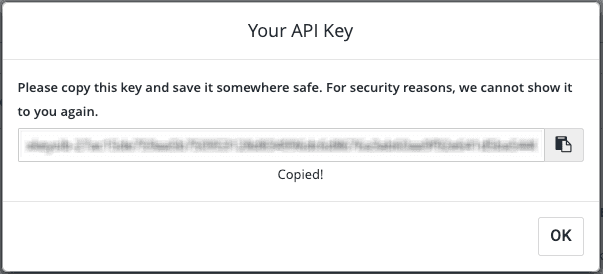
Where can I find the Client Key?
- Log in to the Sendinblue account.
- Click Automation tab > Script set up under the Help section in the left navigation bar.
- Select JS Tracker in the Choose an installation option step to obtain the client_key from the script, as shown:
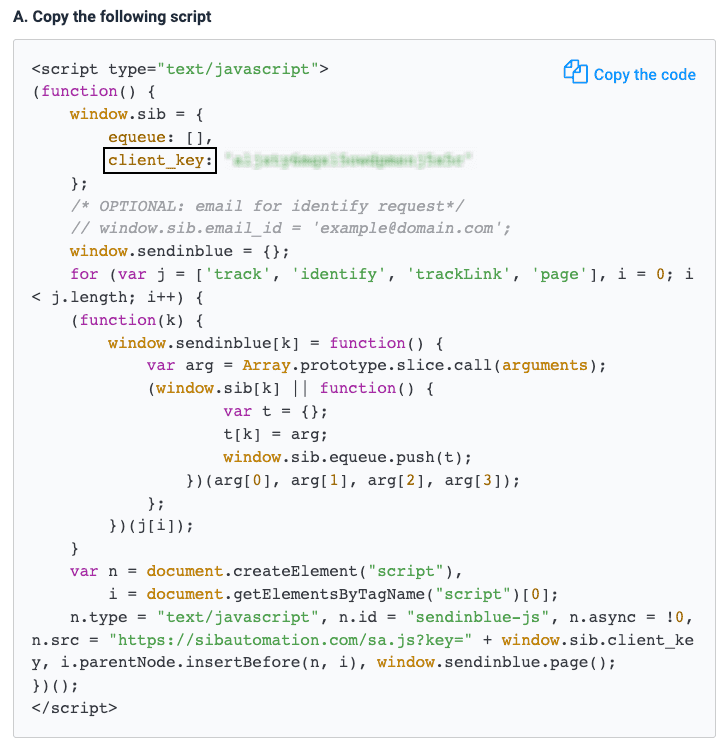
Where can I find the DOI templated ID?
- Log in to the Sendinblue account.
- Click Templates in the left navigation bar to obtain your template's ID, as shown:

Contact us
For more information on the topics covered on this page, email us or start a conversation in our Slack community.